Whoever it was that said a picture is worth a thousand words clearly hasn’t read the Daily Telegraph’s ‘Lockdown Files’. After journalist Isabel Oakeshott gave the newspaper access to 2.3 million words worth of WhatsApp messages sent by Matt Hancock during the pandemic, the revelations dominated the news agenda for much of yesterday – with more information set to emerge in the coming days.
The former health secretary gave Oakeshott access to the messages while she ghost-wrote his book about the pandemic. But unluckily for Hancock, if a journalist who disagreed with you on your lockdown policies says she’ll write your Covid memoirs for free, there’s a risk she might not keep all the information you handed over to herself. Who knew!
WhatsApp prides itself on being an encrypted messaging platform, difficult to hack, but that doesn’t account for a user handing over their phone (and its contents) to a third party. So if you’re a minister reading this – and you’re worried about your WhatsApp history – here’s a handy guide to keep you out of trouble.
1. Turn on disappearing messages
This is probably the simplest way to safeguard against pesky leaks. Disappearing messages can be used in group chats and one-on-one. You just open the chat you want to set them for, click the contact’s name, then select ‘disappearing messages’. Then, you can specify whether you want them to disappear after 24 hours, seven days or 90 days. But be wary: messages sent before this function is enabled won’t be affected.
2. Delete your messages
Deleting your messages is the simplest solution, but can be time-consuming if you’re in the habit of sending texts you think you’ll later regret. To do this, press and hold the message you want to erase. Once you’ve done this, you can select multiple messages from the chat to delete. Although you can delete messages, the recipient might still read them before you’ve had a change of heart.
3. Set pictures to ‘view once’
When sending pictures, it’s a safe bet to enable ‘view once’. This function does what it says on the tin: the recipient can only see it once before it vanishes. Pictures sent in this way can’t be saved, starred or shared with others – perfect for snaps you don’t want leaking. To do this, you click the camera icon to the right of the text box, either take or select a photo to send, and, where you’re asked to add a caption, tap the circle with the number one in it. When that’s blue, you’re good to send.
4. Don’t turn over years of your personal messages to anyone you don’t trust with your life
This one is pretty self-explanatory.
It’s worth bearing in mind that none of these options can mitigate against anyone determined to screenshot the messages you’ve sent them. But, short of going completely off grid, this is the best you’ll get. And, if you’ve exhausted all other options, there’s one foolproof way to deal – permanently – with a phone containing compromising material: just make like Rebekah Vardy’s agent and simply drop it into the North Sea. By accident, of course.
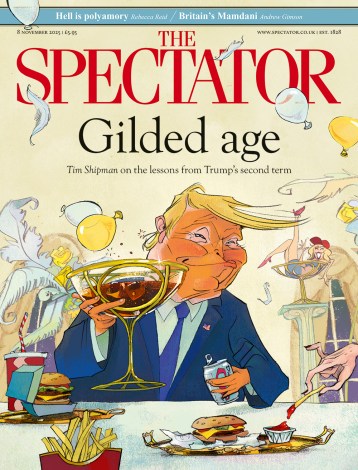
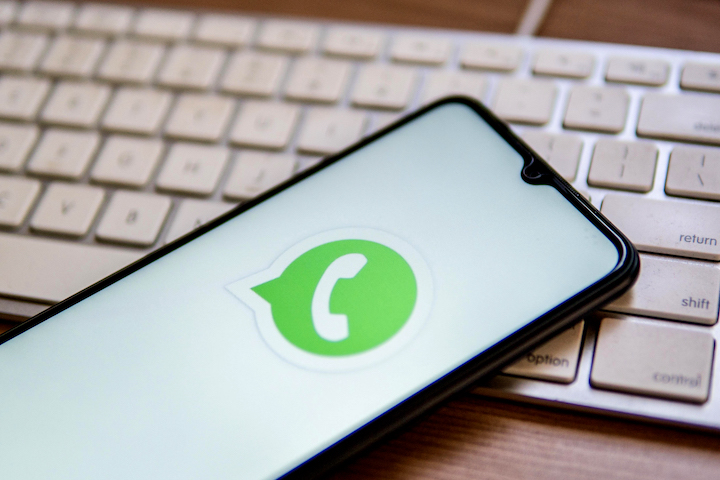




Comments